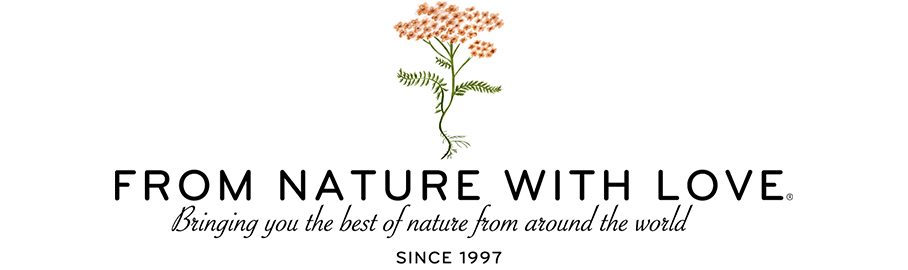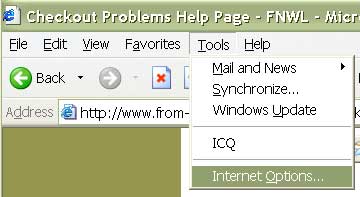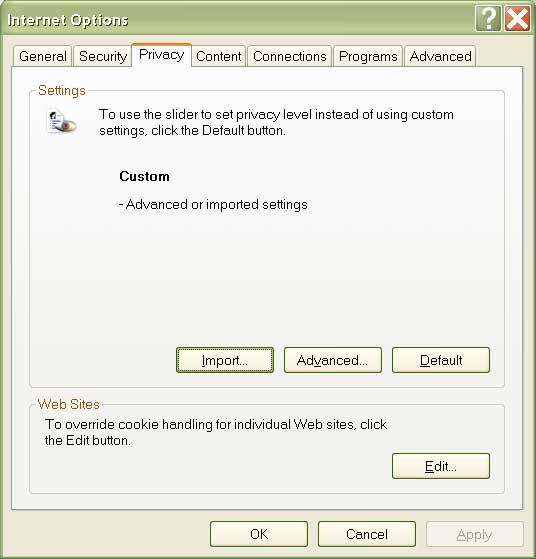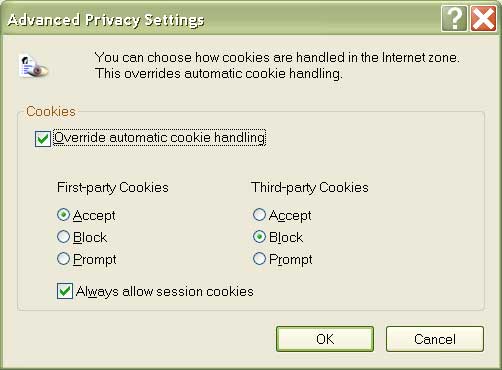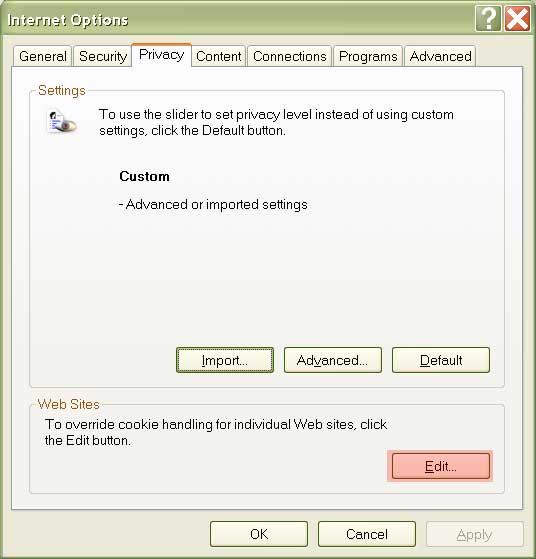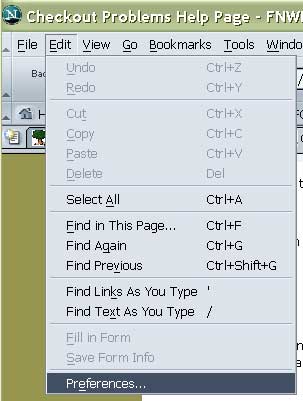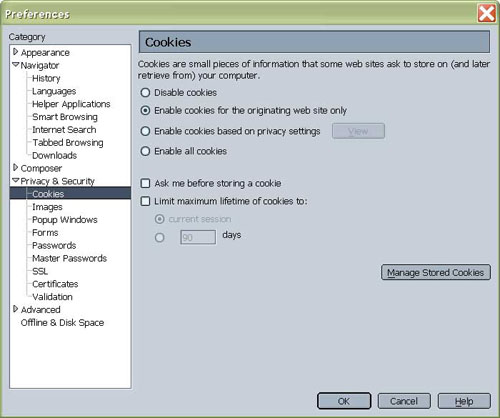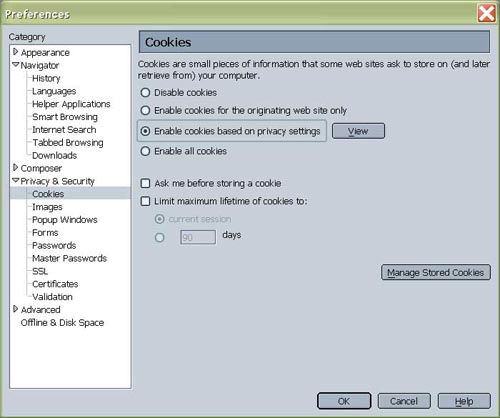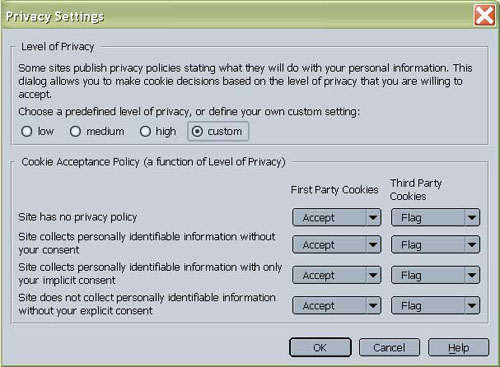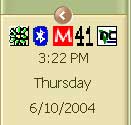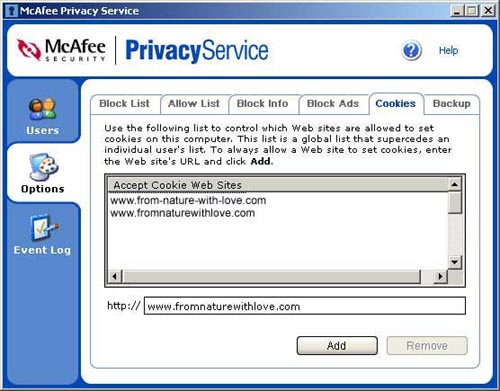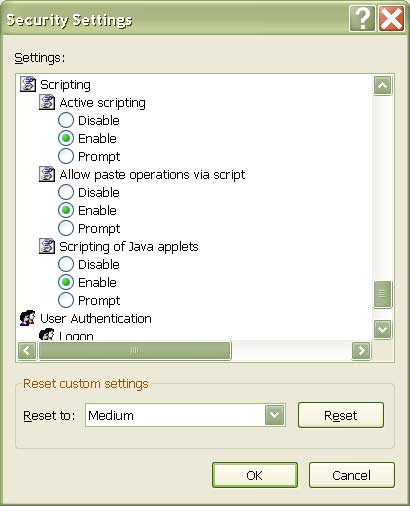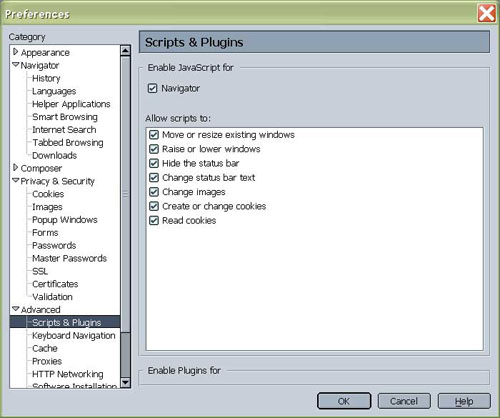Checkout Problems
We've written this page based on the most common problems that appear during checkout.
This site has security measures in place to protect the loss, misuse and alteration of the information under our control. We realize that your personal and financial information is important to you, and we have taken steps to ensure a safe on-line purchasing experience.
Unfortunately, many security measures you have probably taken on your side can make it harder for a Web site to function. Especially one that interacts such as our checkout system. There are ways you can update your settings to allow the checkout process to work with your own security measures. The following are some things to check in your system that may be interfering with the checkout through our Web site.
Let us start by explaining some of the things we use that may be "blocked" on your system and, therefore, causing problems.
Cookies
There are several types of "cookies" that we use.
Session Cookie - A session cookie is a temporary way of storing
information. We store your "shopping cart number" in a session
cookie. This is assigned when you first visit the site and is used throughout
the system while you are visiting and placing an order. As soon as you
visit another Web site or close your browser, this cookie disappears. We use session cookies to store various pieces of information needed to complete your checkout. Without allowing session cookies, you will not be able to complete our on-line checkout.
Persistent Cookie - A persistent cookie is used to store information
about you that can then be accessed the next time you visit our site.
We use this type of cookie for our Preferred
Customer Program. We use this to track your points. Information stored in this "persistent"
cookie includes your preferred customer number. Because we use both a non-secure (http://) and secure (https://), you MAY need to login to your PCP account twice - once for each site. It should then remember you unless you clear your cookies.
Please click here to view screenshots of where to check for what your cookie settings are. Unfortunately, we can't address EVERY combination of programs and settings each computer could have. Also, your ISP could have their own firewall or proxy servers that could have an effect, but these are the most common.
JavaScript
We use JavaScript to verify that you have filled out all the information needed. If you disable JavaScript, you can still checkout, but you must be extremely careful that you have filled in all fields marked as "required" or chosen one of the options listed (as in shipping method). If the system does not receive a piece of information it is expecting, it will cause an error. Some commons things missed are an incomplete shipping address (you MUST choose a country, even if its the US), incomplete credit card information (you MUST submit a complete billing address even if it matches your shipping address), and choosing a shipping method (even if only ONE method is listed as available).
Please click here to view screenshots of where to check for what your javascript settings are. Unfortunately, we can't address EVERY combination of programs and settings each computer could have. Also, your ISP could have their own firewall or proxy servers that could have an effect, but these are the most common.
Contacting Us
If you have any questions about our checkout system, please contact us at our toll-free number (800) 520-2060 or by email at webmaster@fromnaturewithlove.com
Checking your Cookie Settings (Internet Explorer | Netscape | McAfee Personal Firewall | Norton Personal Firewall)
Internet Explorer
In your menu bar, click on "Tools" and then "Internet Options":
Click on the "Privacy" tab.
You have 2 options at this point. You can click "Advanced", and make sure that session cookie and first-party cookies are allowed:
OR you can allow JUST our Web site to set these cookies by clicking the "Edit" button at the bottom for overriding your settings for a specific Web site:
Enter both of our domains and click the allow button. Your window should now look like this:
Netscape
In your menu bar, click on "Edit" and then "Preferences":
Under "Privacy and Security", choose the "Cookies" option. At this point, you have 2 options. You can enable cookies for the originating Web site (meaning we can set cookies for our Web site, but we can NOT set cookies for another Web site like a marketing or tracking Web site).
OR you can enable cookies based on your privacy settings. To do this, check the radio button and then click on the "view" button. Below is a screenshot of how I have my privacy settings set:
McAfee Personal Firewall
In your taskbar, right click on the red "M":
Choose "Personal Firewall" and then the options tab. From there, click on the cookies tab. Enter both of our domains (www.fromnaturewithlove.com and www.from-nature-with-love.com) and choose "Add" for them both.
Norton Personal Firewall
Unfortunately, we do not have screenshots of Norton's program, but it will be very similar to the McAfee one above. You should go into your options, look for a way to "allow" specific Web sites to set cookies and add both of our domains (www.fromnaturewithlove.com and www.from-nature-with-love.com).
Checking your JavaScript Settings (Internet Explorer | Netscape)
Internet Explorer
In your menu bar, click on "Tools" and then "Internet Options":
Click on the Security tab, and then "Custom Levels". Scroll down to the scripting area and make sure all 3 are enabled (or at least set to prompt).
Netscape
In your menu bar, click on "Edit" and then "Preferences":
Under "Advanced", choose the "Scripts & Plugins" option. JavaScript should be enabled for Navigator. You could un-check all the boxes for "Allow Scripts" to if you wish, we only use JavaScript to validate information typed into our forms.
|